Making a Mosaic Slideshow With jQuery & CSS
When designing a product page, it is often necessary to present a number of images in a succession, also known as a slideshow. With the raise of the jQuery library and its numerous plugins, there is an abundance of ready-made solutions which address this problem. However, to make a lasting impression to your visitors, you need to present them with something they have not seen before.
Today we are making a jQuery & CSS mosaic gallery. Mosaic, because it will feature an interesting tile transition effect when moving from one slide to another.
Step 1 - XHTML
The mosaic effect of the slideshow is achieved by dividing the original image into smaller parts. These tiles, which contain parts of the image, are sequentially hidden from view, which causes the effect. The markup of the slideshow is pretty straightforward. It consists of the main slideshow container element (#mosaic-slideshow), a left and right arrow for previous and next transition and the mosaic-slide div, which is inserted by jQuery at run-time.
demo.html
<div id="mosaic-slideshow">
<div class="arrow left"></div>
<div class="arrow right"></div>
<div class="mosaic-slide" style="z-index: 10;">
<!-- The mosaic-slide div and the tiles are generated by jQuery -->
<div class="tile" style="..."></div>
<div class="tile" style="..."></div>
<div class="tile" style="..."></div>
<div class="tile" style="..."></div>
</div>
</div>
The div with the mosaic-slide class name is added to the page by jQuery after the transition() JavaScript function is executed (we will come back to this in the third step). Inside it you can see the tile divs. There are a total of 56 such divs, each of which has a 60px by 60px portion of the slide image set as its background.

Step 2 - CSS
To make this effect work (and most importantly look good), we have to add a few lines of CSS. Only the code directly used by the gallery is shown here. You can see the code that styles the rest of the demonstration page in styles.css.
styles.css - Part 1
#mosaic-slideshow{
/* The slideshow container div */
height:500px;
margin:0 auto;
position:relative;
width:670px;
}
.mosaic-slide{
/* This class is shared between all the slides */
left:80px;
position:absolute;
top:25px;
border:10px solid #555;
/* CSS3 rounded corners */
-moz-border-radius:20px;
-webkit-border-radius:20px;
border-radius:20px;
}
.tile{
/* The individual tiles */
height:60px;
width:60px;
float:left;
border:1px solid #555;
border-width:0 1px 1px 0;
background-color:#555;
}
The slideshow is contained inside the div with an ID of mosaic-slideshow (or #mosaic-slideshow, if we refer to it in a form of a CSS / jQuery selector). There can be only one such div in the page, hence the use of an ID attribute.
However there can be more than one mosaic-slide divs in the page. The effect itself is achieved by stacking two slides on top of each other and hiding the tiles of the first one to reveal the ones of the second. This is why we are using a class name instead of an ID.
Some of the more interesting rules presented here are the three CSS3 rules for rounded corners. As the CSS3 standard is still a work in progress, browsers don't support the regular border-radius property yet (except for the new 10.50 version of Opera), and need vendor-specific prefixes to recognize it. The -moz- prefix is used by Firefox, and -webkit- is used by Safari and Chrome.
styles.css - Part 2
.arrow{
/* The prev/next arrows */
width:35px;
height:70px;
background:url("img/arrows.png") no-repeat;
position:absolute;
cursor:pointer;
top:50%;
margin-top:-35px;
}
.arrow.left{
left:15px;
background-position:center top;
}
.arrow.left:hover{
background-position:center -70px;
}
.arrow.right{
right:15px;
background-position:center -140px;
}
.arrow.right:hover{
background-position:center -210px;
}
.clear{
/* This class clears the floats */
clear:both;
}
The arrow class is shared by the previous and next arrows. They do need individual styling in addition to this common rule, so we add it after this. We are also using a CSS sprite as the background for the arrow divs. It contains a regular and hover state for both arrows, which spares us from having to use four individual images.
"CSS spriting" is a widespread technique used by web designers. It allows the designer to join multiple smaller images into a single larger one, called a sprite, which is downloaded faster and saves the web server from multiple download requests. After this, the designer can use the CSS background property in conjunction with setting the elements to a fixed size, to show only the part of the sprite image that they need.

Step 3 - jQuery
After including the jQuery library to the page, we can move on to creating the script that will make the slideshow tick. To achieve the mosaic effect, the script defines 4 functions:
- transition() - this function makes an animated transition between the currently shown slide, and a new one specified by the id parameter. It works by positioning the new slide we want to show, below the current one, and then hiding the current one one tile at a time;
- generateGrid() - this function is used by transition() to generate a grid of tiles. Each tile contains a part of the slide image as its background;
- next() - detects which the next slide is and runs the transition() function with its index;
- prev() - analogous to next().
script.js - Part 1
/* The slide images are contained in the slides array. */
var slides = new Array('img/slide_1.jpg',
'img/slide_2.jpg',
'img/slide_3.jpg',
'img/slide_4.jpg',
'img/slide_5.jpg');
$(document).ready(function(){
/* This code is executed after the DOM has been completely loaded */
$('.arrow.left').click(function(){
prev();
/* Clearing the autoadvance if we click one of the arrows */
clearInterval(auto);
});
$('.arrow.right').click(function(){
next();
clearInterval(auto);
});
/* Preloading all the slide images: */
for(var i=0;i<slides.length;i++)
{
(new Image()).src=slides[i];
}
/* Showing the first one on page load: */
transition(1);
/* Setting auto-advance every 10 seconds */
var auto;
auto=setInterval(function(){
next();
},10*1000);
});
The $(document).ready() method is executed once the page has finished loading. This will ensure that all the divs and other elements are accessible to the script. Inside it we bind a function for the click event on the previous and next arrows, preload all the images, show the first slide (otherwise the slideshow would be empty) and set up the auto-advance interval.
script.js - Part 2
var current = {};
function transition(id)
{
/* This function shows the slide specified by the id. */
if(!slides[id-1]) return false;
if(current.id)
{
/* If the slide we want to show is currently shown: */
if(current.id == id) return false;
/* Moving the current slide layer to the top: */
current.layer.css('z-index',10);
/* Removing all other slide layers that are positioned below */
$('.mosaic-slide').not(current.layer).remove();
}
/* Creating a new slide and filling it with generateGrid: */
var newLayer = $('<div class="mosaic-slide">').html(generateGrid({rows:7,cols:8,image:slides[id-1]}));
/* Moving it behind the current slide: */
newLayer.css('z-index',1);
$('#mosaic-slideshow').append(newLayer);
if(current.layer)
{
/* Hiding each tile of the current slide, exposing the new slide: */
$('.tile',current.layer).each(function(i){
var tile = $(this);
setTimeout(function(){
tile.css('visibility','hidden');
},i*10);
})
}
/* Adding the current id and newLayer element to the current object: */
current.id = id;
current.layer = newLayer;
}
The transition function uses the global current object to store the id of the currently shown slide, and a reference to the current slide div. This is later used to remove leftover slides and prevent a transition from occurring if the same slide as the currently active one is to be shown.
Notice how we use the each method on line 31 to loop through the tiles of the current slide and schedule them to be hidden in i*10 milliseconds in the future. As i is incremented for every tile, this mean that they are hidden 10 milliseconds apart from one another.
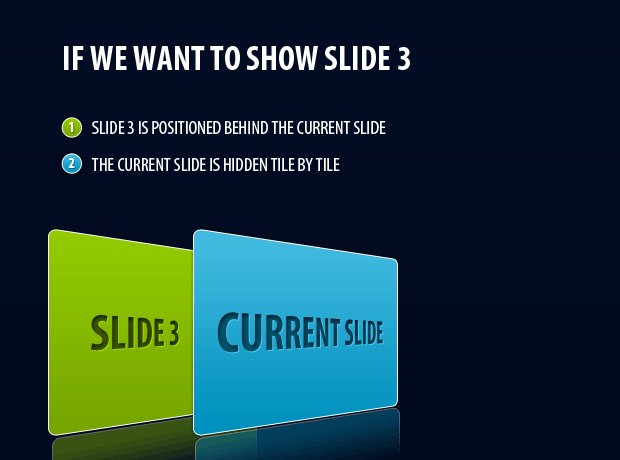
script.js – Part 3
function next()
{
if(current.id)
{
transition(current.id%slides.length+1);
}
}
function prev()
{
if(current.id)
{
transition((current.id+(slides.length-2))%slides.length+1);
}
}
/* Width and height of the tiles in pixels: */
var tabwidth=60, tabheight=60;
function generateGrid(param)
{
/* This function generates the tile grid, with each tile containing a part of the slide image */
/* Creating an empty jQuery object: */
var elem = $([]),tmp;
for(var i=0;i<param.rows;i++)
{
for(var j=0;j<param.cols;j++)
{
tmp = $('<div>', {
"class":"tile",
"css":{
"background":'#555 url('+param.image+') no-repeat '+(-j*tabwidth)+'px '+(-i*tabheight)+'px'
}
});
/* Adding the tile to the jQuery object: */
elem = elem.add(tmp);
}
/* Adding a clearing element at the end of each line. This will clearly divide the divs into rows: */
elem = elem.add('<div class="clear"></div>');
}
return elem;
}
The parameter passed to generateGrid() is an object containing the rows and the columns we want to be generated, as well as the image to be set as the background of the tiles. While generating the tiles, the background image is offset according to the current position of the tile in the row and in the column. Finally the tile is added to an empty jQuery object which is returned at the end.
With this the mosaic slideshow is complete!
Wrapping it up
Today we created a slideshow with an animated mosaic transition effect. You can modify it to include a different number of rows and columns or change the way slides are changed entirely.
What do you think? How would you use this slideshow?
Bootstrap Studio
The revolutionary web design tool for creating responsive websites and apps.
Learn more
How in the world do you learn how to make such things as these! Great tutorial, yet again!
Awesome! Thanks for sharing!
It's such an awesome animation I 've ever seen with jQuery. Thank you Martin!
It'll be better with a fadeOut transition ;)
Really nice effect, I love the transition. Thanks for the tut!
Like I said on Twitter - these kinds of articles are truly innovative and new. Thanks a lot for the eye opener and can't wait to see more!
It is very interesting. I'd like to use too.
Hello guys, here is my version I created a few monts ago:)
http://www.toman-kvetiny.cz/
Спасибо красиво, а главное есть где применить
The most awesome thing I have ever seen jQuery do!! Bookmarked and shared for future reference.
Cheers,
Lee.
Thank you for the great comments!
@Ivor, it actually was with a fadeOut effect originally. Unfortunately almost all of the browsers I tested it with (except for chrome) couldn't cope with all the JS effects and the result didn't look good, so I switched it to 'visibility:hidden' instead.
@wagoon, this looks great!
It's a verry nice idea. I think you could do a jquery plugin with that example. Thanks for sharing.
March 9, 2010 at 11:46 pm
Really nice effect, I love the transition. Thanks.
It always seems like jQuery is even more useful than I know.
awesome tutorial. Really piece of work!
Thanks
Your site rocks. Again a great tutorial, really very nice.
Awesome!
Great idea! Thank you for share.
Hey do you guys know where I can snag that android device PSD to mockup stuff in?
Looks cool... a little bit like a prison slide show. dangerous :-) thx dude
How would I go about making each of the tiles appear randomly, rather than in order like in your example for this tutorial?
Great tutorial, keep up the good work!
@ Jon
To make the tiles appear randomly, you will need to modify line 35 of scripts.js - Part 2. It is currently:
This means that each tile is show 10 milliseconds after the previous. To make it random, you need something like this:
Damn your coding is absolutely freaky ^^ Have to read it 100 of times until I understand it...
How in the world did you come to
transition((current.id+(slides.length-2))%slides.length+1);
in the prev()-function. This is sooo clever
amazing!! How did you work it out?
how about an autoplay feature?
nice effect..
great work..
Great tut..
I am trying to change the size of the box.
changed the css #mosaic-slideshow div...
Where else do i have to alter sizes?
Thanks
Hey, Yamadan
refer to script.js
line 65 and change the cols and row,
it will effect the size.
and can you please tell me how to remove those grids coming on the images.
thanks
How would I go about making each of the tiles appear randomly, rather than in order like in your example for this tutorial?
Great tutorial, keep up the good work!
See comment April 5, 2010 above ;)
This script is simply fantastic! Thanks for sharing... I would also suggest an autoplay feature (pause, stop, play buttons).
its really awesome thanks
How would I go about making each of the tiles appear randomly, rather than in order like in your example for this tutorial?
Great tutorial, keep up the good work
Hi,
Some of my images are in url's with spaces.
Did not show these images in the mosaic.
I changed the space by %20, showed no images.
What should I do?
Looks good! But with all do respect: In Flash I could load the whole image (instead of many tiles) and then execute code to split it into small tiles. In other words, I could use Flash to make a simpler-to-use version of this slideshow with only a little additional coding. Is there a way to do this in jQuery? In Flash I'd use the bitmap object and the draw command.
I see! That makes sense. I like it. It's very similar to how I would do it with the AS3 bitmapCapture function. I'd capture each tile, each time adjusting the source image's position accordingly. The resulting bitmap objects can be manipulated separately. How would JQuery perform if each tile were tweening simultaneously?
Hi,
It is just what i was looking for! Thanks.
How can I change the script such that it reveals the next image from the center instead of top?
Thanks
Cool tutorial, but I think it would look better with some Fade in there too.