Creating Your First Desktop App With HTML, JS and Electron
Web applications become more and more powerful every year, but there is still room for desktop apps with full access to the hardware of your computer. Today you can create desktop apps using the already familiar HTML, JS and Node.js, then package it into an executable file and distribute it accordingly across Windows, OS X and Linux.
There are two popular open source projects which make this possible. These are NW.js, which we covered a few months ago, and the newer Electron, which we are going to use today (see the differences between them here). We are going to rewrite the older NW.js version to use Electron, so you can easily compare them.
Getting Started With Electron
Apps built with Electron are just web sites which are opened in an embedded Chromium web browser. In addition to the regular HTML5 APIs, these websites can use the full suite of Node.js modules and special Electron modules which give access to the operating system.
For the sake of this tutorial, we will be building a simple app that fetches the most recent Tutorialzine articles via our RSS feed and displays them in a cool looking carousel. All the files needed for the app to work are available in an archive which you can get from the Download button near the top of the page.
Extract its contents in a directory of your choice. Judging by the file structure, you would never guess this is a desktop application and not just a simple website.
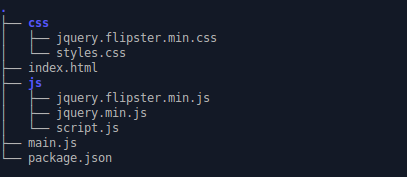
We will take a closer look at the more interesting files and how it all works in a minute, but first, let's take the app for a spin.
Running the App
Since an Electron app is just a fancy Node.js app, you will need to have npm installed. You can learn how to do it here, it's pretty straightforward.
Once you've got that covered, open a new cmd or terminal in the directory with the extracted files and run this command:
npm install
This will create a node_modules folder containing all the Node.js dependencies required for the app to work. Everything should be good to go now, in the same terminal as before enter the following:
npm start
The app should open up in it's own window. Notice it has a top menu bar and everything!
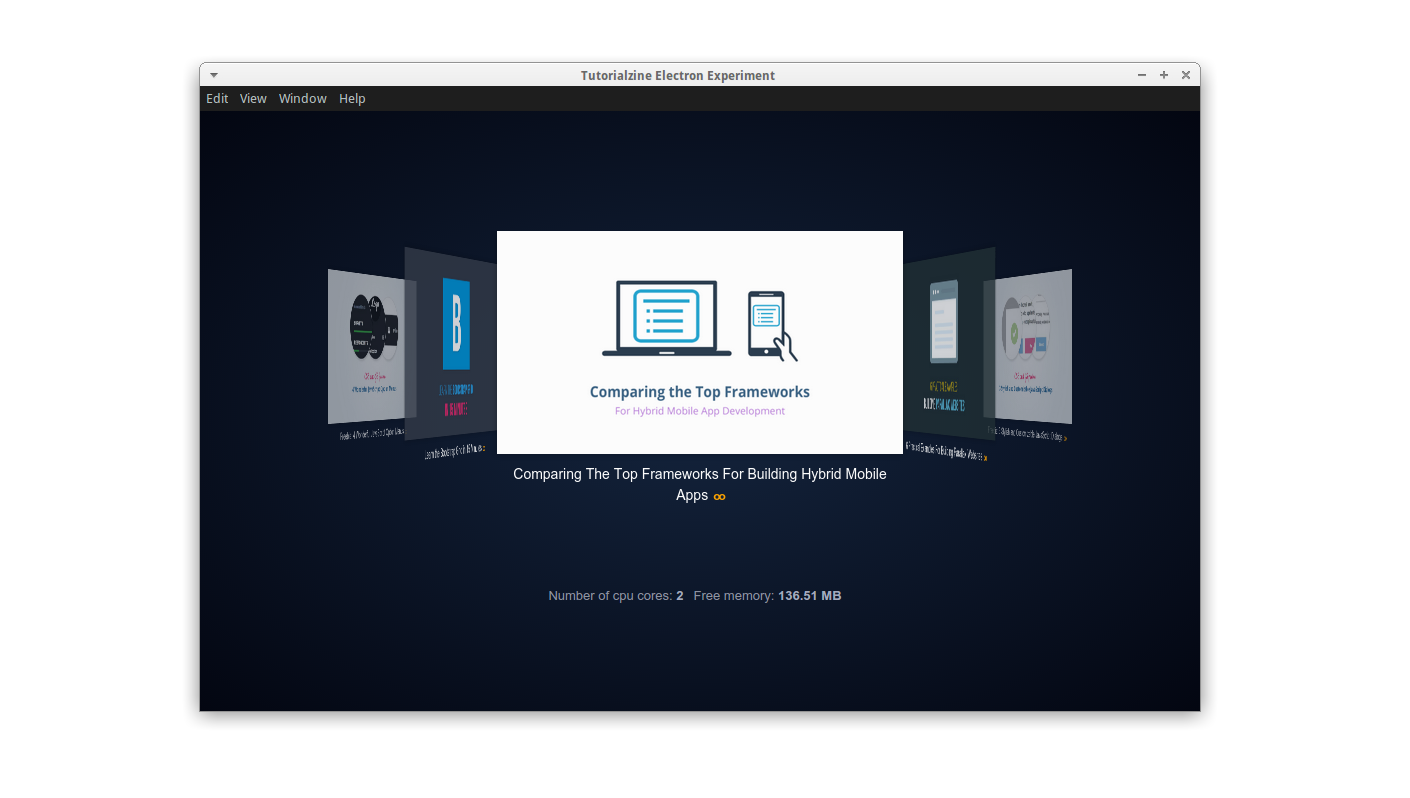
You've probably noticed that starting the app isn't too user friendly. However, this is just the developer's way of running an Electron app. When packaged for the public, the it will be installed like a normal program and opened like one, just by double clicking on its icon.
How it's made
Here, we will talk about the most essential files in any electron app. Let's start with package.json, which holds various information about the project, such as the version, npm dependencies and other important settings.
package.json
{
"name": "electron-app",
"version": "1.0.0",
"description": "",
"main": "main.js",
"dependencies": {
"pretty-bytes": "^2.0.1"
},
"devDependencies": {
"electron-prebuilt": "^0.35.2"
},
"scripts": {
"start": "electron main.js"
},
"author": "",
"license": "ISC"
}
If you've worked with node.js before, you already know how this works. The most significant thing to note here is the scripts property, where we've defined the npm start command, allowing us to run the app like we did earlier. When we call it, we ask electron to run the main.js file. This JS file contains a short script that opens the app window, and defines some options and event handlers.
main.js
var app = require('app'); // Module to control application life.
var BrowserWindow = require('browser-window'); // Module to create native browser window.
// Keep a global reference of the window object, if you don't, the window will
// be closed automatically when the JavaScript object is garbage collected.
var mainWindow = null;
// Quit when all windows are closed.
app.on('window-all-closed', function() {
// On OS X it is common for applications and their menu bar
// to stay active until the user quits explicitly with Cmd + Q
if (process.platform != 'darwin') {
app.quit();
}
});
// This method will be called when Electron has finished
// initialization and is ready to create browser windows.
app.on('ready', function() {
// Create the browser window.
mainWindow = new BrowserWindow({width: 900, height: 600});
// and load the index.html of the app.
mainWindow.loadURL('file://' + __dirname + '/index.html');
// Emitted when the window is closed.
mainWindow.on('closed', function() {
// Dereference the window object, usually you would store windows
// in an array if your app supports multi windows, this is the time
// when you should delete the corresponding element.
mainWindow = null;
});
});
Take a look at what we do in the 'ready' method. First we define a browser window and set it's initial size. Then, we load the index.html file in it, which works similarly to opening a HTML file in your browser.
As you will see, the HTML file itself is nothing special - a container for the carousel and a paragraph were CPU and RAM stats are displayed.
index.html
<!DOCTYPE html>
<html>
<head>
<meta charset="utf-8">
<meta name="viewport" content="width=device-width, initial-scale=1">
<title>Tutorialzine Electron Experiment</title>
<link rel="stylesheet" href="./css/jquery.flipster.min.css">
<link rel="stylesheet" href="./css/styles.css">
</head>
<body>
<div class="flipster">
<ul>
</ul>
</div>
<p class="stats"></p>
<!-->In Electron, this is the correct way to include jQuery<-->
<script>window.$ = window.jQuery = require('./js/jquery.min.js');</script>
<script src="./js/jquery.flipster.min.js"></script>
<script src="./js/script.js"></script>
</body>
</html>
The HTML also links to the needed stylesheets, JS libraries and scripts. Notice that jQuery is included in a weird way. See this issue for more information about that.
Finally, here is the actual JavaScript for the app. In it we access Tutorialzine's RSS feed, fetch recent articles and display them. If we try to do this in a browser environment, it won't work, because the RSS feed is located on a different domain and fetching from it is forbidden. In Electron, however, this limitation doesn't apply and we can simply get the needed information with an AJAX request.
$(function(){
// Display some statistics about this computer, using node's os module.
var os = require('os');
var prettyBytes = require('pretty-bytes');
$('.stats').append('Number of cpu cores: <span>' + os.cpus().length + '</span>');
$('.stats').append('Free memory: <span>' + prettyBytes(os.freemem())+ '</span>');
// Electron's UI library. We will need it for later.
var shell = require('shell');
// Fetch the recent posts on Tutorialzine.
var ul = $('.flipster ul');
// The same-origin security policy doesn't apply to electron, so we can
// send ajax request to other sites. Let's fetch Tutorialzine's rss feed:
$.get('http://feeds.feedburner.com/Tutorialzine', function(response){
var rss = $(response);
// Find all articles in the RSS feed:
rss.find('item').each(function(){
var item = $(this);
var content = item.find('encoded').html().split('</a></div>')[0]+'</a></div>';
var urlRegex = /(http|ftp|https):\/\/[\w\-_]+(\.[\w\-_]+)+([\w\-\.,@?^=%&:/~\+#]*[\w\-\@?^=%&/~\+#])?/g;
// Fetch the first image of the article.
var imageSource = content.match(urlRegex)[1];
// Create a li item for every article, and append it to the unordered list.
var li = $('<li><img /><a target="_blank"></a></li>');
li.find('a')
.attr('href', item.find('link').text())
.text(item.find("title").text());
li.find('img').attr('src', imageSource);
li.appendTo(ul);
});
// Initialize the flipster plugin.
$('.flipster').flipster({
style: 'carousel'
});
// When an article is clicked, open the page in the system default browser.
// Otherwise it would open it in the electron window which is not what we want.
$('.flipster').on('click', 'a', function (e) {
e.preventDefault();
// Open URL with default browser.
shell.openExternal(e.target.href);
});
});
});
A cool thing about the above code, is that in one file we simultaneously use:
- JavaScript libraries - jQuery and jQuery Flipster to make the carousel.
- Electron native modules - Shell which provides APIs for desktop related tasks, in our case opening a URL in the default web browser.
- Node.js modules - OS for accessing system memory information, Pretty Bytes for formatting.
And with this our app is ready!
Packaging and Distribution
There is one other important thing to do to make your app ready for end users. You need to package it into an executable that can be started with a double click on users' machines. Since Electron apps can work on multiple operating systems and every OS is different, there need to be separate distributions for Windows, for OS X and for Linux. Tools such as this npm module are a good place to start - Electron Packager.
Take into consideration that the packaging takes all your assets, all the required node.js modules, plus a minified WebKit browser and places them together in a single executable file. All these things sum up and the final result is an app that is roughly 50mb in size. This is quite a lot and isn't practical for a simple app like our example here, but this becomes irrelevant when we work with big, complex applications.
Conclusion
The only major difference with NW.js that you will see in our example is that NW.js opens an HTML page directly, whereas Electron starts up by executing a JavaScript file and you create an application window through code. Electron's way gives you more control, as you can easily build multi-window applications and organize the communication between them.
Overall Electron is an exciting way to build desktop web applications using web technologies. Here is what you should read next:
Bootstrap Studio
The revolutionary web design tool for creating responsive websites and apps.
Learn more
Comments 19
I have a cuestion! Can I reach a COM port in a PC with electron?
We found experimenting with Electron and NW.js quite fun and we can see the huge potential in using node.js and web technologies to build desktop applications.
Have you tried developing apps using these tools? Which one of the two do you prefer?
Great. I want to learn how can we convert that Rss reader into iOS/ Android app.
Building hybrid iOS or Android apps is very similar to what we did in this tutorial, it just uses different tools and frameworks. Unlike desktop apps where there are only NW.js and Electron, for mobile there are many different options: Cordova, NativeScript, React Native and others. You can check out this comparison of the various frameworks for building hybrid mobile apps.
Maybe in the future we will do a tutorial where we convert this example for Android and iOS :)
You help me to complete my very first desktop app using Electron and I am so excited! Thank you for this tutorial. Just one note: by adding "private": true property on your package file, you won't get the WARN on terminal... It is not big deal, of course, I just mention this :)
Awesome, I was looking for something like this
Looking to create out first app this year so this is just the thing we need! Thank you!
Richard
http://harrisonmann.co.uk
Great article! :)
Hi Danny,
I didn't understand this part. Can you explain more what we actually do here?
li.find('a')
.attr('href', item.find('link').text())
.text(item.find("title").text());
li.find('img').attr('src', imageSource);
Thanks.
Here he is adding properties to some pre defined tag elements withint the code. So basically, he creates and li component,
var li = $('<li><img /><a target="_blank"></a></li>');
Then uses jQuery to update the components attributes via the code you posted. VERY poor way to do it, but it's just an example, so dont do this in production.
A very nice article. Kudos to you.
I had a query on this. Can I use the same code which I used for my desktop application to build a web application? How much of the code can be reused? Please advise.
In theory, you can not use code but you can use some of the logic to build your app by using this web technologies.
I was considering using Electron for a simple, lightweight app, but the size of an empty project is 105mb. Is this what I should expect?
Interesting! Nice tutorial! :)
Is this the same framework you use to develop bootstrapstudio app?
Yes, Bootstrap Studio is an Electron App.
Here's the minimal electron react boilerplate code
https://github.com/alexakasanjeev/electron-react-quick-start/tree/master
Danny, thanks for a great tutorial. It worked first time.
I've been looking for something like this for a while, but I haven't tried NW.js. However, judging by the differences between NW and Electron, I think I'm going to stick to Electron. So thank you for posting this.
I'm busy converting a JS / HTML web app into a standalone desktop app. And as a bonus it now runs on multiple platforms. This is so great.
// and load the index.html of the app.
mainWindow.loadURL('file://' + __dirname + '/index.html');
To use webkit api's to the full (extension and the rest) we must have http: protocol here. Even for the local files.
I assume there is no problem using Electron built desktop app as an local web server?